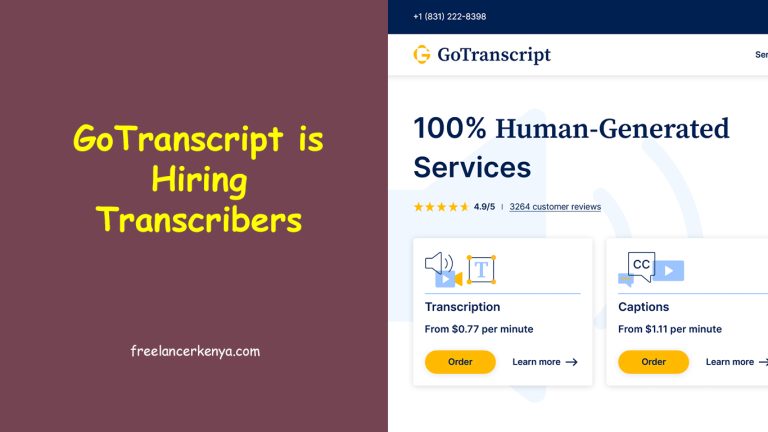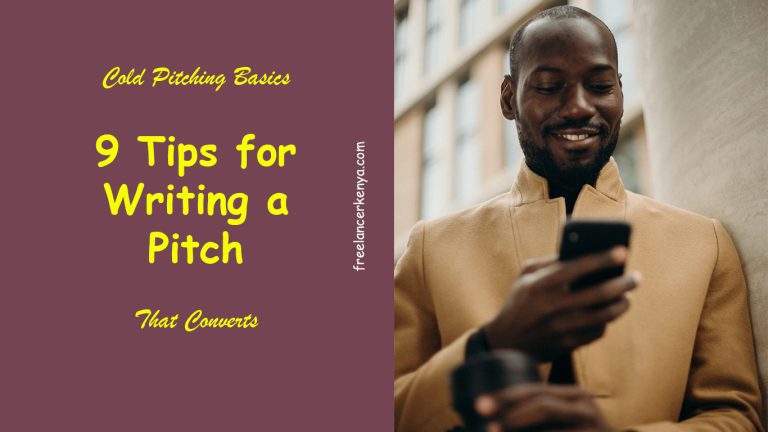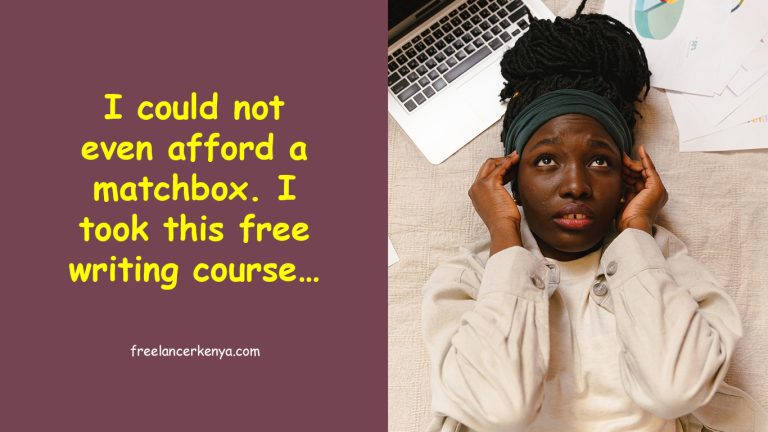How to Host Your Website or Blog (With Pictures)
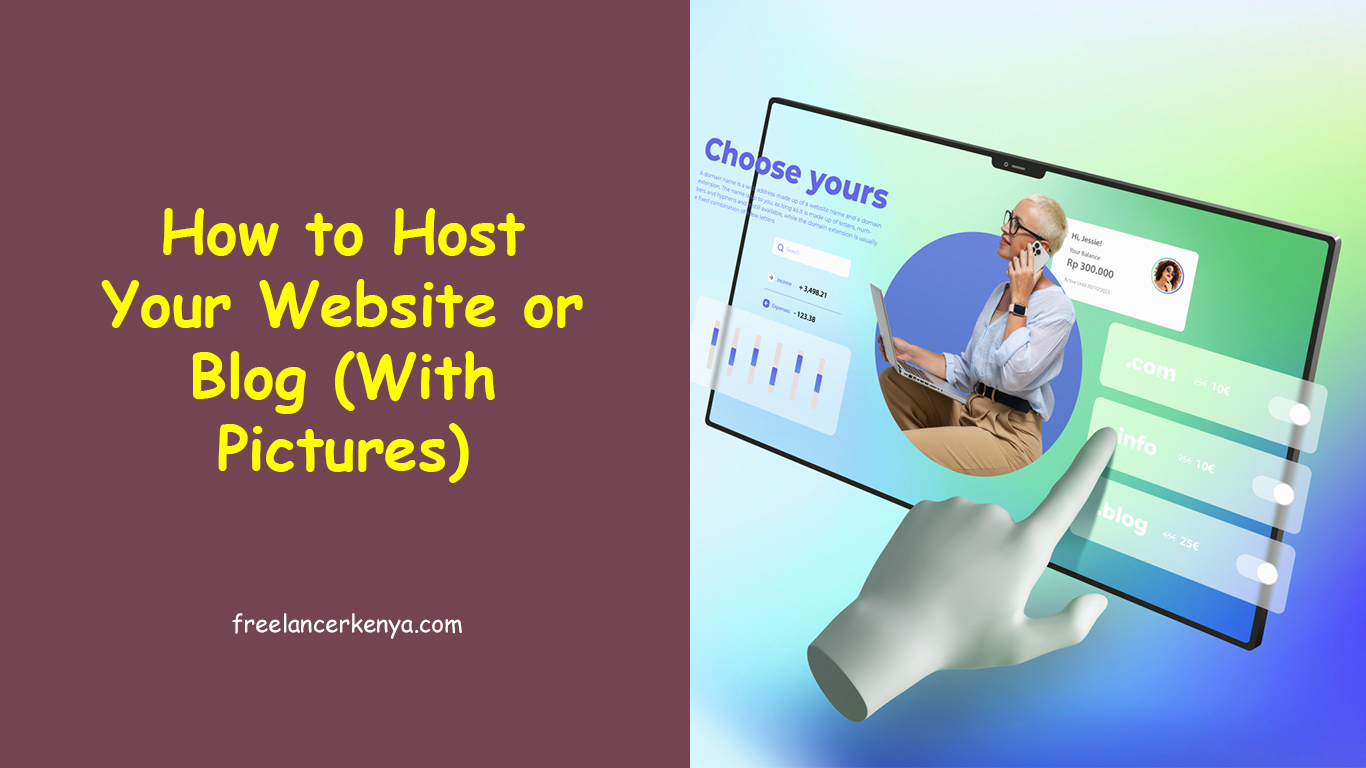
Once you register your domain name, the next thing you want to do is to host your blog or website. Web hosting simply means providing storage space for your website so that users can access it.
An excellent web host will ensure that your site remains online most of the time (99.9% uptime) and it works seamlessly without unnecessary interruptions. You also need an excellent support team that can take good care of your property (website). Once your site starts earning good money, even 1 minute of downtime can result in significant losses.
Factors to consider when selecting the best web host
Do not just go for anyone advertising their hosting services. Go for the best. Below are some things to look out for:
- Price: Just like anything else in life, go for something you can afford.
- Uptime guarantee: Go for web hosts with 99.9% uptime guarantee. This means that your site will always be online and accessible.
- 24 hour, excellent support: This really comes in handy in case there is a site issue at any time of day. In fact, go for one that’s active 24/7/365. Make sure your host has excellent support, i.e., sharp and accurate answers to your queries.
- Number of domains and sub-domains hosted: All web hosts have different plans. If you’d want to have multiple sites hosted, choose a plan that will allow that.
- Storage: Web hosting is a service that allows you to store and publish your website files on the internet. It functions differently from your personal computer, which hosts your personal files locally. Therefore, select a service that allows maximum (or even unlimited) storage. Of course, this depends on your budget.
- Bandwidth: Bandwidth is simply the amount of data you and your visitors may upload or download. If you have low bandwidth, you can only have a certain number of visitors in a month. Go for unlimited bandwidth.
- Emails: It feels great to have a customized email, e.g. wafula@yourwebsite.com. To look professional, set up different email addresses e.g. wafula@yourwebsite.com, info@yourwebsite.com, support@yourwebsite.com. Just like the above, go for unlimited emails. You can even set up one for your wife. If she’s Alice and your site is africansuits.com, it will be great to have alice@africansuits.com. Thank me later ☺.
- An affiliate platform: This is not mandatory. However, if you want to earn some money recommending your web host to others, it’s best to look for a web hosting company that has an affiliate platform. That way, for every visitor who you recommend, and they pay and set up their sites, you earn a commission.
These are the basics you’ll need. If you have a good budget, you can also look for additional services such as daily site backup, advanced security features, etc.
For many years, I hosted my site with HostGator and it was great to me. I hardly had any issues and whenever they cropped up, I got them sorted out real quick. Yes, I’m a proud HostGator affiliate and I’ll earn a commission if you use my link.
You’re free to use any other web host that meets the above criteria. Consider registering your domain name and getting hosting from the same provider.
How to host your website
Here is how to host your site step by step. As stated above, I’ll use HostGator in my example, but you are free to choose any other alternative. The process is similar for all web hosts, therefore you should still be able to follow.
Step 1: Check out the plans
Click on this specific link to head over to HostGator. That will give you a huge discount as you’ll see below. Choose your plan. If you’re new, go for the Hatchling Plan. You can always upgrade later. Click on Buy Now.

Step 2: Enter Your Domain Name
This can be a brand new domain name you want to register, or one that you already own. Occasionally, you may get free offers. For example, at the time of updating this post, domain names were being given for free for selected annual plans. Act fast when you get such offers.
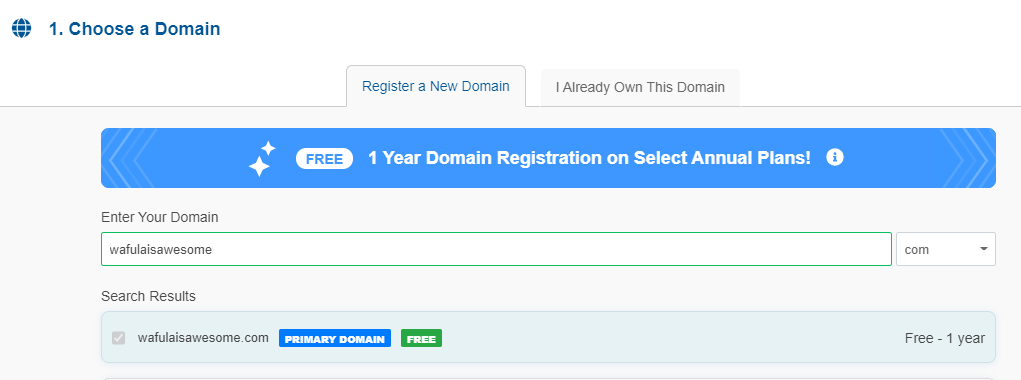
You don’t need the domain privacy thing, you can uncheck it to save on your final bill.

Step 3: Choose your hosting plan and create your HostGator account
If you’re new, go for the Hatchling plan as stated above. You can upgrade later if you need more features. For now, you’re trying to get a site up at the most affordable cost.
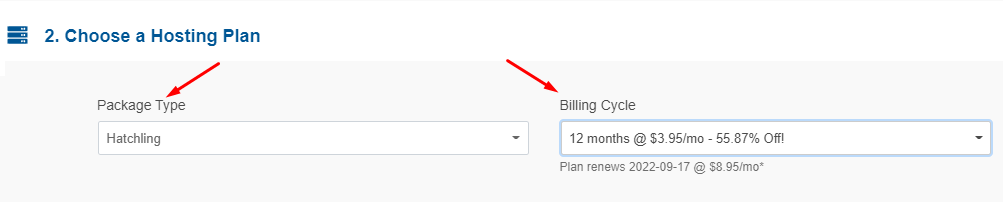
Step 4: Create your HostGator account
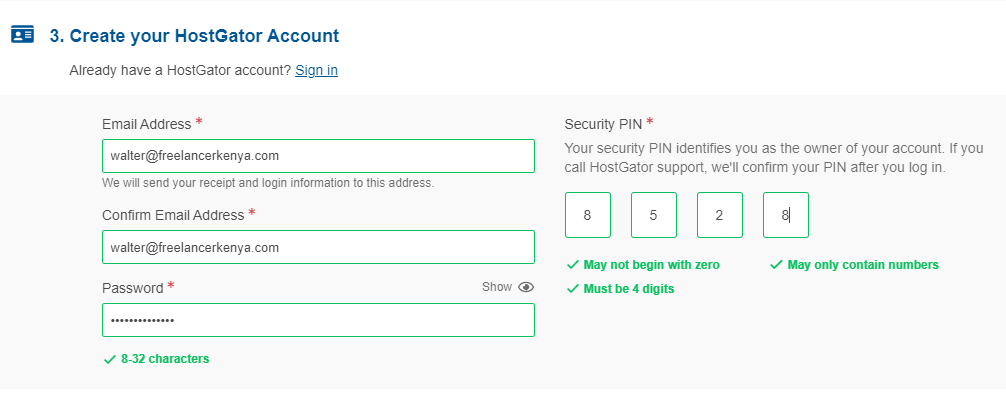
Step 5: Enter your billing info
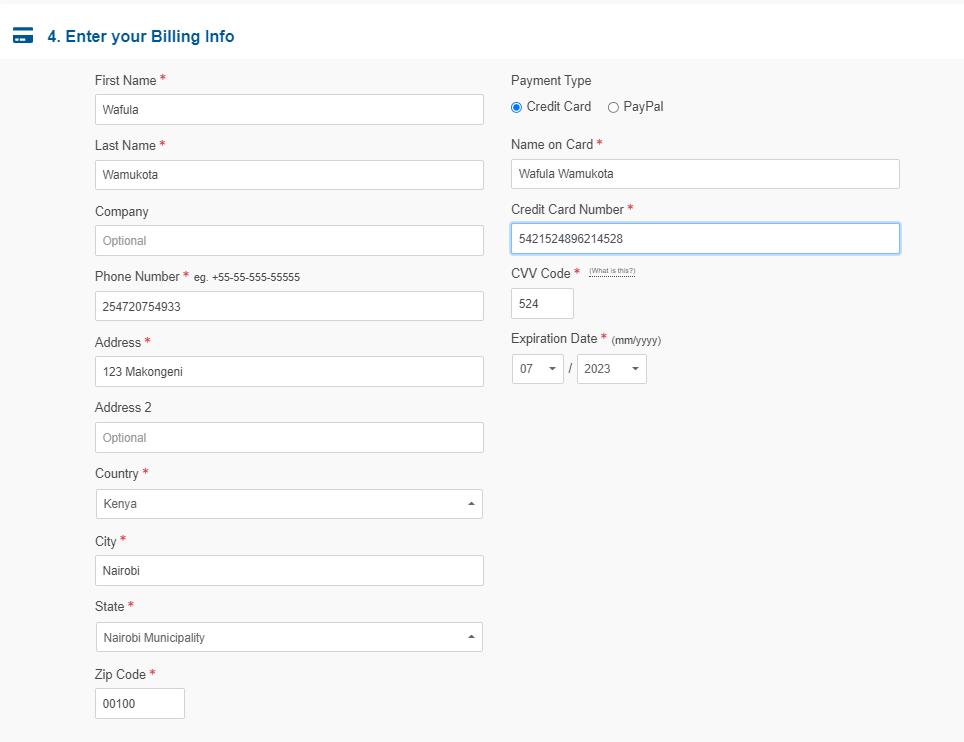
Step 6: Skip the additional services (optional)
For your new site, you do not have to put up any additional services. Good thing is that you can add them later if need be.

Step 7: Confirm your payment. If you used my link above, you’ll get a huge discount!
If you used my HostGator affiliate link and followed everything here step by step, you will get a huge discount. As I update this, it’s currently at $60 but the price may change again in the future. The best part is you save A LOT on what you’d have paid without the discount.

Step 8: Set up your nameservers (for those who registered a domain name elsewhere)
Only do this if you already owned a domain name from elsewhere e.g. Namecheap.
After a successful purchase, you’ll get an email with your nameservers. After that, log in to your domain registrar. If you’re using Namecheap, locate the domain you want to host and click on “Manage”.
Select “Custom DNS” then paste the nameserver details you got from HostGator. Click the small green tick on the right so that the details can be saved.

In a few minutes, your site will be live! (this can take up to 24 hours).
Yippee! Your site is live
Congratulations! Your site is now live and ready for the world.
It feels great to have your first site online, doesn’t it? The world will soon read from you. You’ll soon be collecting lots of leads and making sales using your new website.
Hosting your website is not as hard as you may have imagined. Simply follow the above procedure and you’ll be done in a few clicks.
The next step is to add content. For that, read this easy guide on how to install WordPress.
Share this with all your friends and leave a comment below.