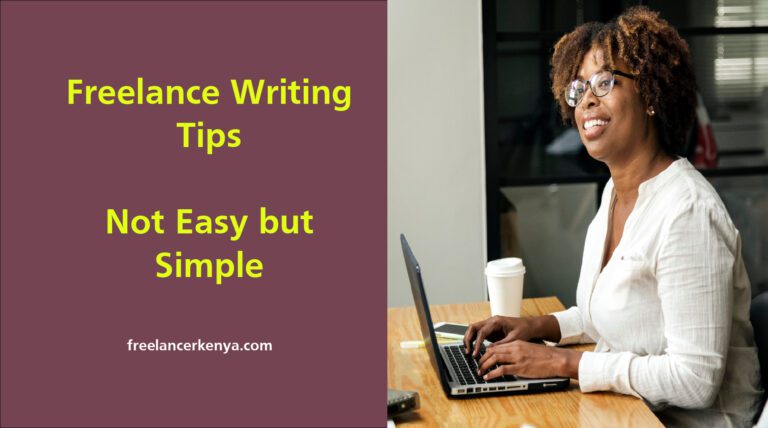How to Create a LinkedIn Service Page that Attracts High-Paying Clients
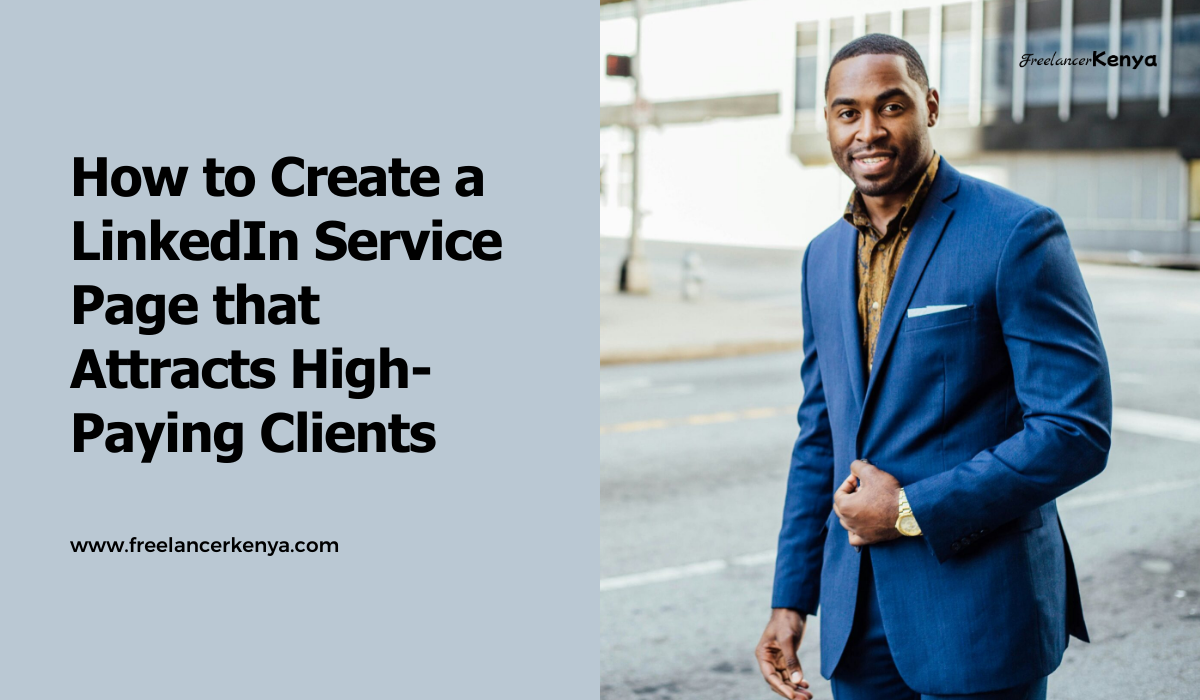
Are you struggling to showcase your services on LinkedIn?
I’ve got great news for you…
LinkedIn Service Pages are a game-changer for freelancers and small business owners.
These free landing pages let you display your skills, set prices, and get project requests all in one place. It’s like having your own mini-website right on LinkedIn.
I recently created my own Service Page and was amazed at how easy it was. In just a few clicks, I added my services, added pricing details, and got it rolling.
The best part?
Potential clients can now message me for free about my services, making it super simple to connect and land new gigs.
If you’re looking to grow your business on LinkedIn, a Service Page is a must-have tool. It boosts your visibility in searches both on LinkedIn and Google, helping you reach more potential clients.
Plus, with built-in features for handling project requests and proposals, it streamlines your whole workflow.
Ready to give it a try? Let’s dive in and learn how to make the most of this awesome feature!
Key Takeaways
- LinkedIn Service Pages are free landing pages that showcase your services and help you get project requests
- Creating a Service Page boosts your visibility in searches and makes it easier for potential clients to contact you
- You can add services, media, pricing, and client reviews to build trust and attract more leads
What is a LinkedIn Service Page
LinkedIn Service Pages are special free pages on LinkedIn where you can show off your skills and services. It’s like having your own little spot on the site to advertise what you do.
Creating one is a great way for you to find high-paying clients who might need your help.
Here, you list the different services you provide and add details about your business. This helps people understand what you do and how you can help them.
When you set up your LinkedIn Service Page, add things like:
- A list of your services
- Your prices
- Examples of your work
- Client reviews
Setting Up Your Services Page: A Step-by-Step Guide
Ready to showcase your skills on LinkedIn? I’ll walk you through creating a Service Page step-by-step.
First, head to your LinkedIn homepage and click the “Me” icon at the top. Then, select “View Profile” to access your profile page.
Next, look for the “Add profile section” button and click it. From the dropdown menu, choose “Add services” to start the process.
Now comes the fun part! Fill out the Service Page setup information. This includes picking a catchy title for your services and selecting the types of services you offer.
You can also add an “About” description. This is where you briefly explain your services and highlight your experience.
After you’ve added all the necessary info, review everything to make sure it looks good. Then, hit “Publish” to make your Service Page live.
That’s it! Your new LinkedIn Service Page is now ready for potential clients to discover. You can always update it later if you need to make changes or add new services.
Importance of a Strong Service Description: Captivating Potential Clients
A compelling service description is crucial for attracting clients on LinkedIn. It’s your chance to shine and show what you can offer.
When you write a strong description, focus on the benefits for your potential clients. Highlight how your services can solve their problems or improve their businesses.
Keep your language clear and simple. Jargon can confuse readers, so avoid it. Instead, use words everyone can understand.
Be specific about what you offer. List your key services and explain them briefly. This helps clients know if you’re the right fit for their needs.
Include a call-to-action in your description. Something like “Message me to learn more” can encourage potential clients to reach out.
Social proof is another powerful tool. Mention awards, certifications, or happy client testimonials to build trust.
Lastly, make sure your description is easy to read. Use short paragraphs and bullet points to break up the text. This makes it more inviting for busy professionals scanning LinkedIn.
Showcasing Your Expertise: How to Highlight Key Services
To succeed, you’ll need to ensure your LinkedIn profile is well done as well, not just the service page.
Make sure your profile is complete and up-to-date. This includes a nice photo and a catchy headline.
Use the about section to highlight your top skills and experiences. It’s like your personal elevator pitch.
In the “Featured” section, add your best work samples. This could be articles you’ve written or projects you’ve completed. It gives visitors a quick look at what you can do.
Also, create relevant content to share with your network. This might include:
- Industry insights
- Tips and tricks
- Case studies
Use different LinkedIn post types such as:
- Text posts
- Image posts
- Video posts
- Polls
- Articles
- Event posts
- Carousel posts
By mixing up your content, you keep your audience engaged and show you’re knowledgeable in your field.
Add a custom button that will be showcasing your newly created services page.
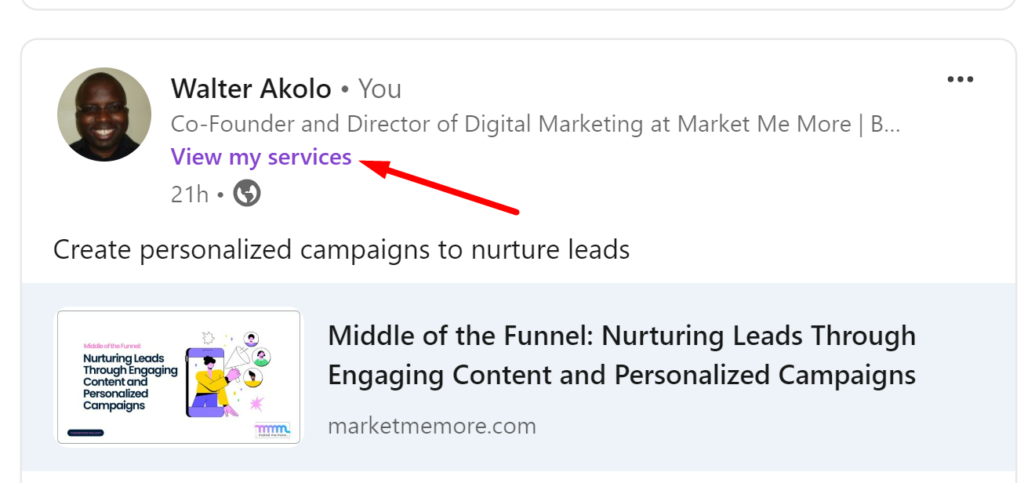
By using these methods, you’ll be able to highlight your expertise and stand out on LinkedIn. And it will be easy for your audience to get to your services page and make an order.
To broaden your reach, look for clients on other social media platforms as well. Not just LinkedIn.
Building Trust and Credibility With Client Reviews
I’ve found that client reviews are key for building trust on LinkedIn. They show potential clients what others think of my work.
Getting reviews isn’t always easy. Ask satisfied clients if they’d be willing to share their experience. Many are happy to help out.
Make sure to gather reviews from happy customers. Their words mean more than anything you could say about yourself.
On your LinkedIn Service Page, highlight a few of the best reviews. Pick ones that speak to your skills and the results you’ve achieved.
It’s important for you to respond to reviews too. Thank clients for their feedback, whether good or bad. This shows you value their opinions.
Testimonials build credibility by offering different views of what you can do. They paint a fuller picture of you as a professional.
Try to get reviews that cover different aspects of your work. This gives potential clients a well-rounded view of what you offer.
Fresh reviews matter. Aim to add new ones regularly. This shows you’re actively working and keeping clients happy.
Handling Service Requests: Streamlining Communication with Clients
As a LinkedIn service provider, it’s crucial to manage client requests efficiently. Use the LinkedIn Service Page admin view to quickly respond by clicking “Submit proposal” or “No thanks.”
Set up a clear process for handling requests:
- Check requests daily
- Respond within 24 hours
- Ask clarifying questions if needed
- Provide a detailed proposal
Turn on the “Get more service requests” toggle in your page settings to connect with more potential clients.
Focus on clear, friendly communication. By staying organized and responsive, you can build strong relationships with your clients.
Boost Your LinkedIn Success With a Top-Notch Service Page
Creating a LinkedIn Service Page is a powerful way to attract high-paying clients and showcase your skills.
With the right approach, you can enhance your visibility, connect with potential clients, and streamline your workflow. The key is to present your services compellingly and build trust through client reviews and testimonials.
Believe in yourself and the value you bring to your clients. With hard work, dedication, and a commitment to delivering pure gold, there’s no limit to what you can achieve. You’ve got this!
Frequently Asked Questions
How can I create a Service Page for my freelance services on LinkedIn?
To set up a Service Page, click the “Me” icon at the top of your LinkedIn homepage and then click View Profile. Below your profile picture, click the Add profile section button and select Add services.
What are some best practices for setting up a LinkedIn Service Page?
Add samples of your best work. Clearly describe the services you offer using concise, compelling language. Include relevant keywords that potential clients might search for. Include testimonials from past clients to build trust.
Can I set up a LinkedIn Service Page without being a LinkedIn Premium member?
Yes, you can create and manage a Service Page with a free LinkedIn account. Premium features aren’t required to set up or run a Service Page.
How do I edit or update the details of my LinkedIn Service Page?
Edit your Service Page any time by going to your profile and clicking on the “Services” section. Then, select “Edit” to change your service details, add new work samples, or update your pricing information.
Is there a cost associated with creating or maintaining a LinkedIn Service Page?
Creating and maintaining a LinkedIn Service Page is free. You don’t need to pay anything to set up your page or keep it running. It’s a no-cost way to promote your services on the platform.